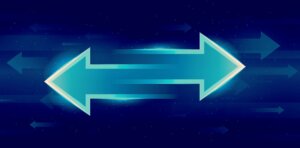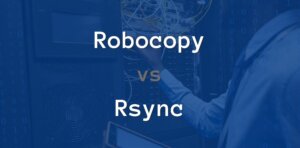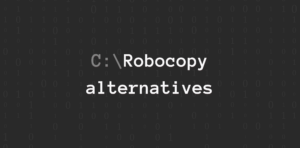The Raspberry Pi has been one of our favorite gadgets around the BitTorrent office. We’ve even written a few posts about how users can use Sync with their Raspberry Pi. That’s why we were excited when we learned about a new product from WD Labs: the WD PiDrive Kit.

Up to now, the Raspberry Pi storage has been limited to either a microSD card, or an external HDD that required extra cables and added a lot of bulk. The WD PiDrive kit is stylish, and adds 1TB of storage to the Raspberry Pi. It also takes care of issues one would normally have with USB drives, such as detection, mounting delays and power. This is handy for anyone looking to build their own secure, private cloud and synchronize data from their devices using BitTorrent Sync.
If you are interested in picking up a WD PiDrive Kit, WD is offering our readers a coupon code for 35% off the purchase of one for a limited time. Details below:
Coupon Code: WDPIDRIVE1TB
We suggest you use our Offical Linux packages here to run Sync on your Pi.
If that doesn’t work, we’ve also released an alternate package that makes it very simple to get Sync up and running on a Raspberry Pi with the WD PiDrive Kit. Simply follow the instructions below:
(This assumes you are using Raspbian and the WD PiDrive)
Step 1: Download the Sync package
Currently, the package is available at this url:
https://download-cdn.getsync.com/2.0.128/PiWD/bittorrent-sync-pi-server_2.0.128_armhf.deb
So either download the package with a browser, or use the command:
wget https://download-cdn.getsync.com/2.0.128/PiWD/bittorrent-sync-pi-server_2.0.128_armhf.deb
Step 2: Add the Sync package
You can add the package with this simple command:
sudo dpkg -i bittorrent-sync-pi-server_2.0.128_armhf.deb
This will automatically start BitTorrent Sync as a service called “btsync”. This service is set to automatically start after the Raspberry Pi boots up.
Step 3: Access the Sync Web GUI
After step 2, Sync is now up and running on your Raspberry Pi. You can access the web GUI by opening a browser (on the Raspberry Pi, or on another computer on the same network) and typing in: [YOUR IP ADDRESS]:8888/gui
For example: 192.168.1.2:8888/gui. You can find the IP address for your Raspberry Pi by opening a terminal and typing in: ifconfig.
That’s it! Sync is up and running. Here are a few simple commands you can use in the terminal:
Check status: service btsync status
Stop service: service btsync stop
Start service: service btsync start